Releasing jobs from a mobile device (QR Release)
Note: You will need a mobile device running either Apple iOS 13.0 or later, or Android OS 8.1 or later. If you are running versions earlier than Android 8.1, you will not be able to upgrade to the newer version of the app or install the app from app store.
Note: The AirPrint user cache is not cleared so the user is not prompted with a login request. In an environment where multiple users share one iOS mobile device, users must manually open the HP Secure Printer and then select Forget Username and Password for the job to be listed with the correct user.
Before you begin releasing your jobs from your mobile device, you must first verify the following:
- You have installed the Secure Print mobile app on your device. The app can be downloaded from the Apple Store (iOS devices) or Google Play Store (Android devices).
- You have activated your mobile device for Secure Print.
- You have submitted your print job to the HP Secure Printer.
To release jobs using a mobile device:
- Walk up to a secure printer.
- Launch the Secure Print mobile app on your device.
- The following screen appears, you have two options:
- Selecting Print All prints all submitted documents at once.
- Selecting Review shows you a list of your submitted documents.
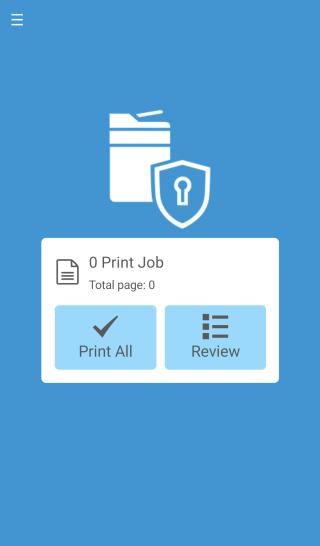
4. If you selected Review, you can view a list of your jobs and select one or more jobs to print or delete jobs you do not want to print.
5. Select the document(s) you want to release and click the Print button.
6. Scan the QR code attached to the printer. This will automatically release all the documents you've submitted to the HP Secure Printer.
7. Collect your documents.